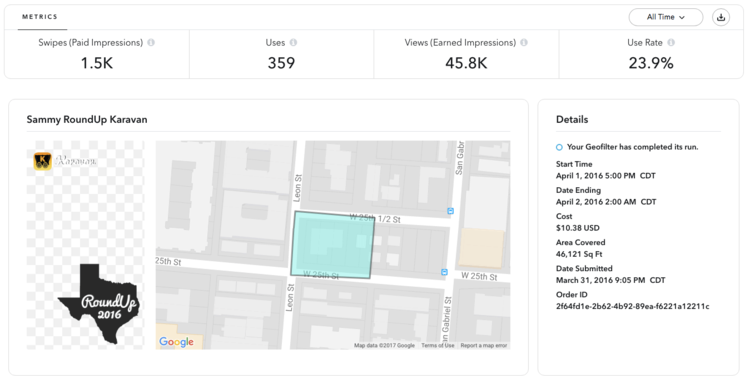Snapchat Geofilters: Everything You Need To Know (2024)
6 min read
Are you looking to create your own Snapchat geofilters?
If you're like most people, you don't stay up to date on the latest news from Snapchat and how they're constantly changing their platform and the different rules for how geofilters work..
In this guide, we're going to go over:
The two different types of geofilters.
How to use and make Snapchat filters.
What the common mistakes people make when setting up their geofilters on Snapchat and a case study on how we ran geofilter campaigns for a client that reach over 90,000 people for only $16.41!
How to avoid wasting money when you're running geofilters.
Which countries are on-demand geofilters available to the public.
What is a geofilter?
Snapchat Geofilters are photo overlays that go on top of pictures for Snaps.
Why are geofilters so popular?
What makes geofilters so exclusive and fun is that they are only available to a certain area over a certain time frame. Meaning, you really have to know to be there in order to be able to use the Geofilter in time.
How do you use Snapchat geofilters?
In order to add a geofilter to a Snap, you have to be in the area where the geofilter is scheduled. In addition, you have to make sure your location settings are turned on for your Snapchat app.
If you don't have your location settings turned on for your Snapchat app, you'll be unable to get a single geofilter - no matter if you're in the right area or not.
How to enable your location settings on Snapchat for Filters:
iPhone Settings app
Snapchat
Location Settings
Tap "While Using The App"
Go here if your phone is still having trouble getting geofilters to show up.
Once your location settings are turned on, you're now ready to access geofilters in your Snaps.
Here's how to apply a geofilter to a Snap:
Take a Snap and all you have to do is swipe to the left to be able to access the geofilters that are currently over your area.
You can then set that Snap to your "Story" making it visible to all of your Snapchat friends. Or you can simply send the Snap privately to your close friends.
How do you get your own personalized geofilters on Snapchat?
If you have the time, graphic design programs, and design skills, you can actually make your own custom filter and go through Snapchat's Geofilter submission process completely on your own.
Important Note:
Be sure you aren't breaking any of Snapchat's official rules and guidelines for on-demand geofilters. Otherwise, you run the risk of your custom filter being rejected.
If you're busy (say, planning your event) or don't posses the needed programs or design capabilities, you can easily just go to a Snapchat Geofilter company (such as BuyCustomGeofilters.com) to take care of everything for you.
First, understand that there are two types of Geofilters:
Community Geofilters
On-Demand Geofilters
A "Community Geofilter" as Snapchat calls it, is a geofilter that is unique to a certain city, university, or local landmark. For example, the classic geofilters you see when you visit a city is classified as a Community Geofilter.
Community Geofilters are currently available to every country. Community Geofilters are also free to submit, however Snapchat is very strict on accepting these types of filters and only a small margin of submissions actually make it through to go live.
Community Geofilter's cannot have any personal branding, logos, or personal names.
Snapchat reviews Community Geofilters on a first come first serve basis.
Depending on how backed up the Snapchat Geofilter Submission team is, it can sometimes take a week or two to hear back if your Snapchat filter was accepted or not.
Also, Community Geofilters have to be relevant to the specific community in which they are set. Otherwise, Snapchat will not will not accept your filter.
Question:
Why am I getting "geofence is not in a purchasable area" or "Invalid Geofence" when I go to set up my Geofilter on Snapchat?
On-Demand Snapchat Geofilters Are Available In What Countries?
If you are wanting to get a personal or business Geofilter (or "On-Demand Geofilter" as Snapchat calls them), unfortunately, these filters are currently only available to:
* 🇬🇧 United Kingdom
* 🇺🇸 Most of the USA
* 🇫🇷 France
* 🇩🇪 Germany
* 🇮🇪 Ireland
* 🇧🇷 Brazil
* 🇨🇦 Canada
* 🇩🇰 Denmark
* 🇫🇮 Finland
* 🇲🇽 Mexico
* 🇳🇱 Netherlands
* 🇳🇿 New Zealand
* 🇳🇴 Norway
* 🇶🇦 Qatar
* 🇸🇦 Saudi Arabia
* 🇪🇸 Spain
* 🇸🇪 Sweden
* 🇦🇪 UAE
* 🇰🇼 Kuwait
* 🇱🇧 Lebanon
* 🇦🇺 Australia
* 🇧🇪 Belgium
If you are outside of these countries and still want your own personal Snapchat Geofilter, it's simply not possible at this moment.
However, there are rumors that Snapchat is planning to expand to more parts of Europe, South America, and Asia within the next few months.
How Much Are On-Demand Geofilters?
Unlike the free Community Geofilters, Snapchat charges a fee for on-demand geofilters to run based on:
The size of the area your filter covers.
The duration that your Geofilter runs.
On average, Snapchat charges $5 to $20 per day to run an on-demand geofilter for a day over an average sized home.
The longer your On-Demand Geofilter runs, and the larger the area that it covers, the more Snapchat will charge for their Geofilter submission fee.
How Big Of An Area Can The 'Geofence' Cover?
Snapchat restricts on-demand geofilter's sizes to 'only' have the ability to cover up to 50,000,000 square feet - which is the size of Central Park in New York and then some.
Also, unlike in community filters, On-demand geofilters can have personal and business branding in the design such as logos, names, and other information that doesn't have to be relevant to the area.
How Long Do On-Demand Geofilters Last?
You have complete control over how long your filter runs. You can set your filter's time to a minimum of 1 hour or a maximum of 1 year.
Important to note:
Be sure you're not breaking any of Snapchat's On-Demand Geofilter guidelines, otherwise, your filter will be rejected and won't run.
What pixel dimensions do geofilters need to be sized for when submitting them To Snapchat?
Starting Jan 1, 2018 Snapchat will ONLY support filters with a canvas of 1080px x 2340px (6:13) aspect ratio to accommodate larger phone displays.
The existing creative format ratio (1080 x 1920 px) will be accepted until 1/1/18.
Also, the file you are submitting to Snapchat that contains your geofilter needs to be in the .png format.
How Long Do Community Snapchat Geofilters Last?
With Community Geofilters, Snapchat has full control of how long your filter runs. On average, Community Geofilters are only active for around a week or two.
On Demand Geofilter Approval Time
Snapchat reviews on-demand geofilter submissions usually within an hour or two of submitting your filter.
Once your filter is reviewed, you'll be notified by the email address associated with your Snapchat account whether it was accepted or not.
Community Geofilter Approval Time
Snapchat reviews community geofilters on a first come first serve basis.
Meaning, if there is 1,000 people in front of you who have submitted geofilters to the same area you did, you have to wait for Snapchat to review 1,000 submissions before you hear back from them.
Luckily, Snapchat has been rapidly expanding their geofilter team (thank goodness) and you generally hear back within 1-2 weeks. Again, Snapchat will notify you of your geofilter getting accepted or not by the email account associated with the Snapchat account you submitted your filter on.
Business Geofilter case studies:
If you're a business wanting to take advantage of how undervalued Snapchat geofilters currently are, take a look at how we helped a client reach over 90,000 people for just $16.41.
We hope this guide was helpful to you. If you enjoyed this article or found it helpful, please share tap the share button below.
Did we miss anything? Let us know.
As always, if you have any questions or comments feel free to reach out to us.
This article was updated on January 1, 2024.